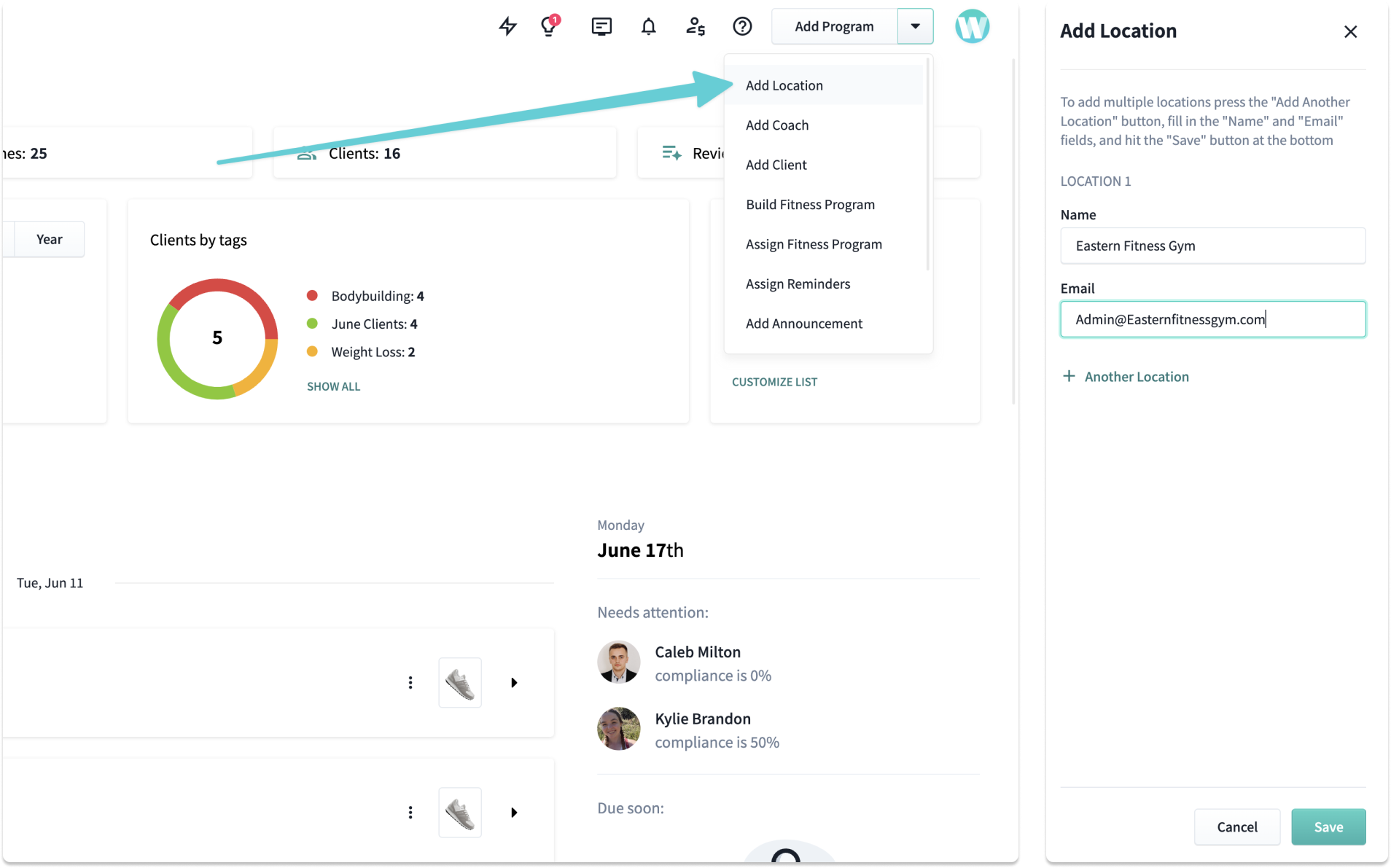
How to add locations on WeStrive
From the top navigation, you can add other locations by their email. They'll receive an invite and can create a sub-location under your admin account instantly.

Setting up Company and gym permissions
As the head location, you're able to control permissions of all the gyms and also of your own gym.
Your company will have 2 buckets of databases. You'll have the overall company database of exercises and programs - which can be accessed by every location. Then, each individual location will also have their own database.
From the Gyms permissions page, you can adjust which gyms can update the company's overall program/exercise database. From the My Gym permissions you can establish all of the permissions for your individual location.
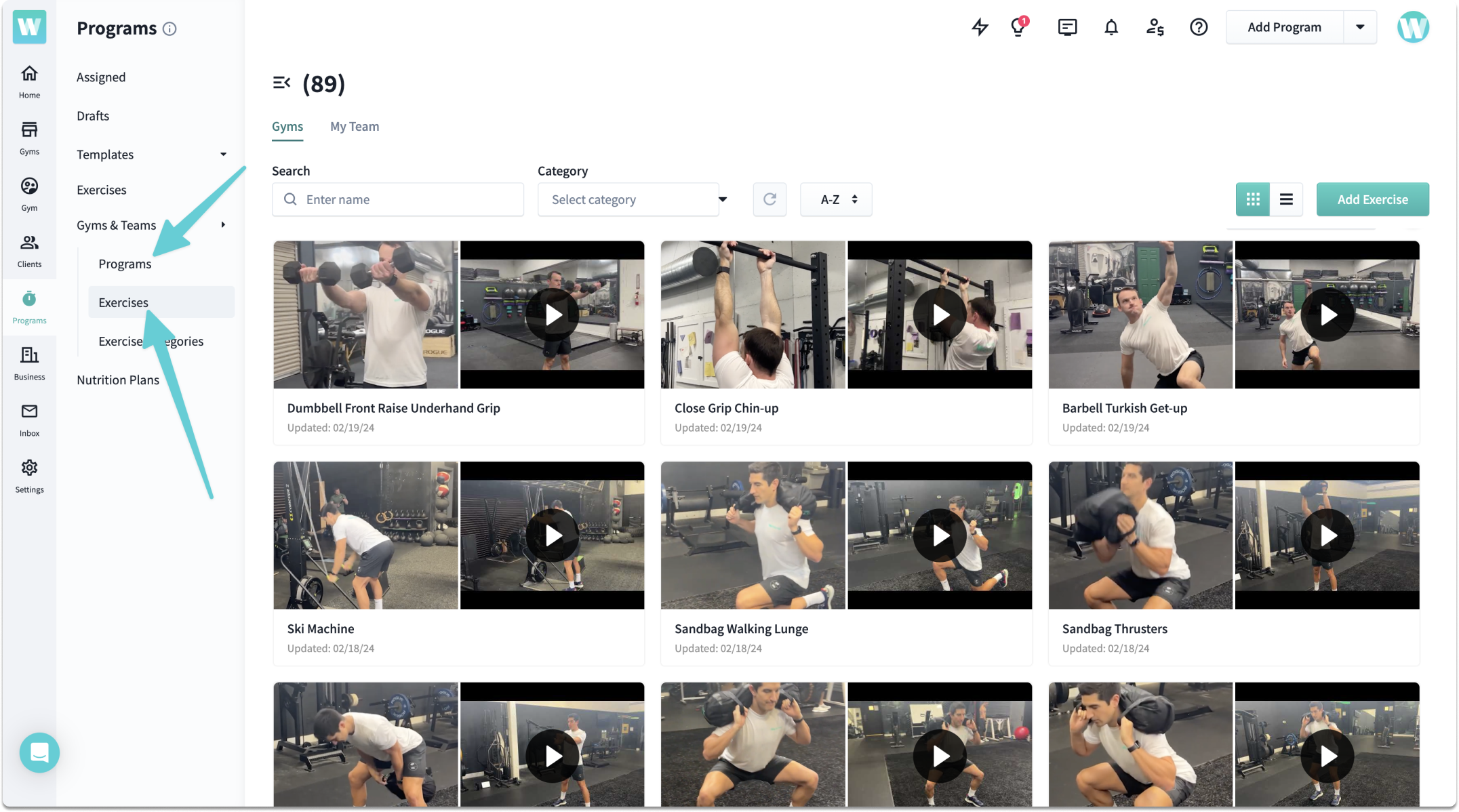
How to manage your company database
When you upload an exercise or build a program, you're able to save it into your team database.
As mentioned above, your company comes with 2 databases - the group of programs/exercises that are saved to your overall company, and then the database saved to your specific location or My Team.
As the admin, you can control who has access to update these libraries.

Start assigning programs, habits, and daily reminders
When it comes to managing clients, you won't find an easier platform than WeStrive.
From your program builder, you can assign clients a to-do list, fitness program, habit, survey, daily macros, progress photo requests, and so much more!
Learn how to add clients as a gym here.
.png)
Easily transfer clients and coaches between locations
As the admin of your company, you can instantly transfer clients and coaches between your locations. Simply just head to the Clients section or Coaches section of your Gyms page to begin transferring back and forth.







