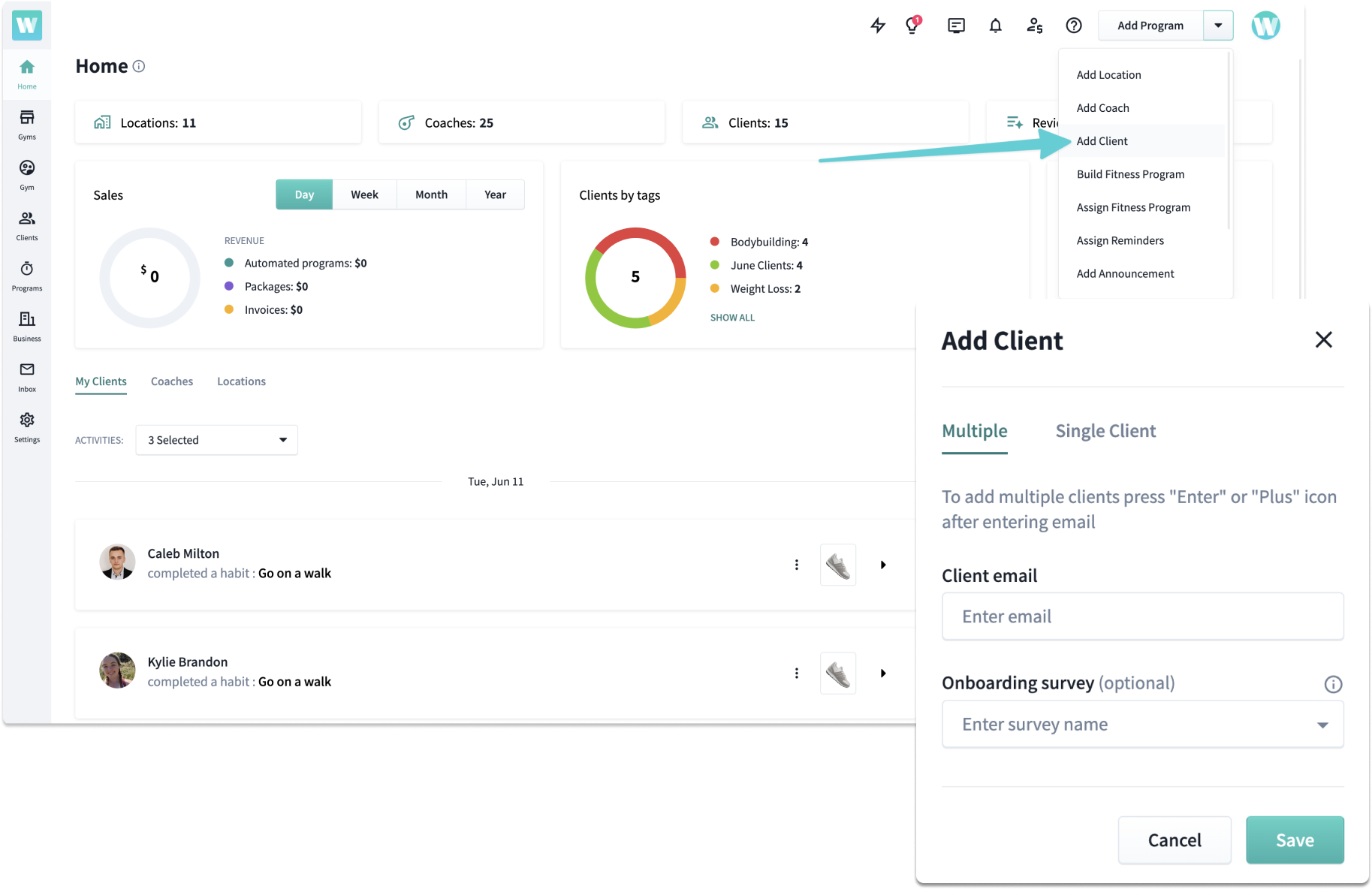
Adding clients from the top navigation
From the top navigation, you can instantly add clients. You can even attach an onboarding survey that they can fill out upon getting started.
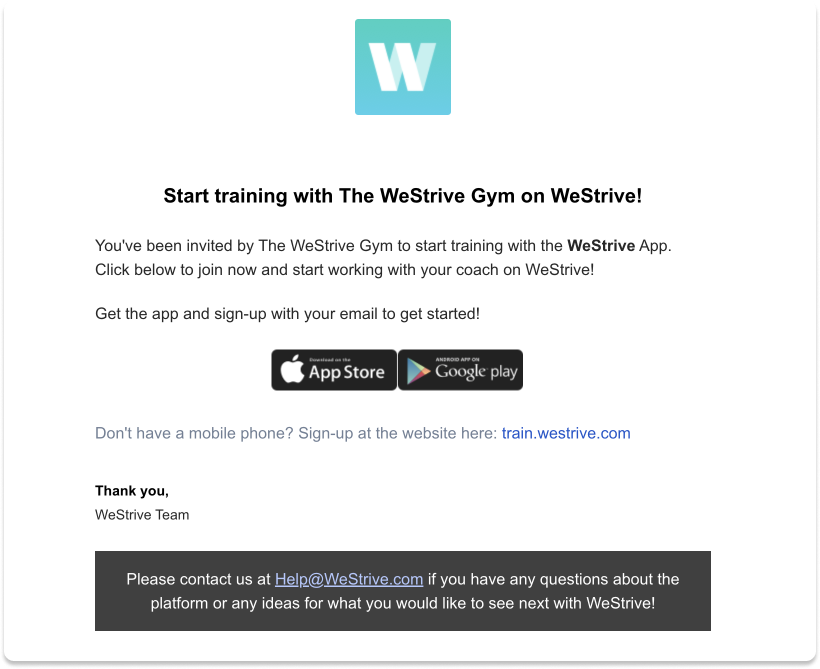
Clients receive an invite email
Clients will then receive an email inviting them to get started in the app. From here, all they need to do is download the app and sign-up.
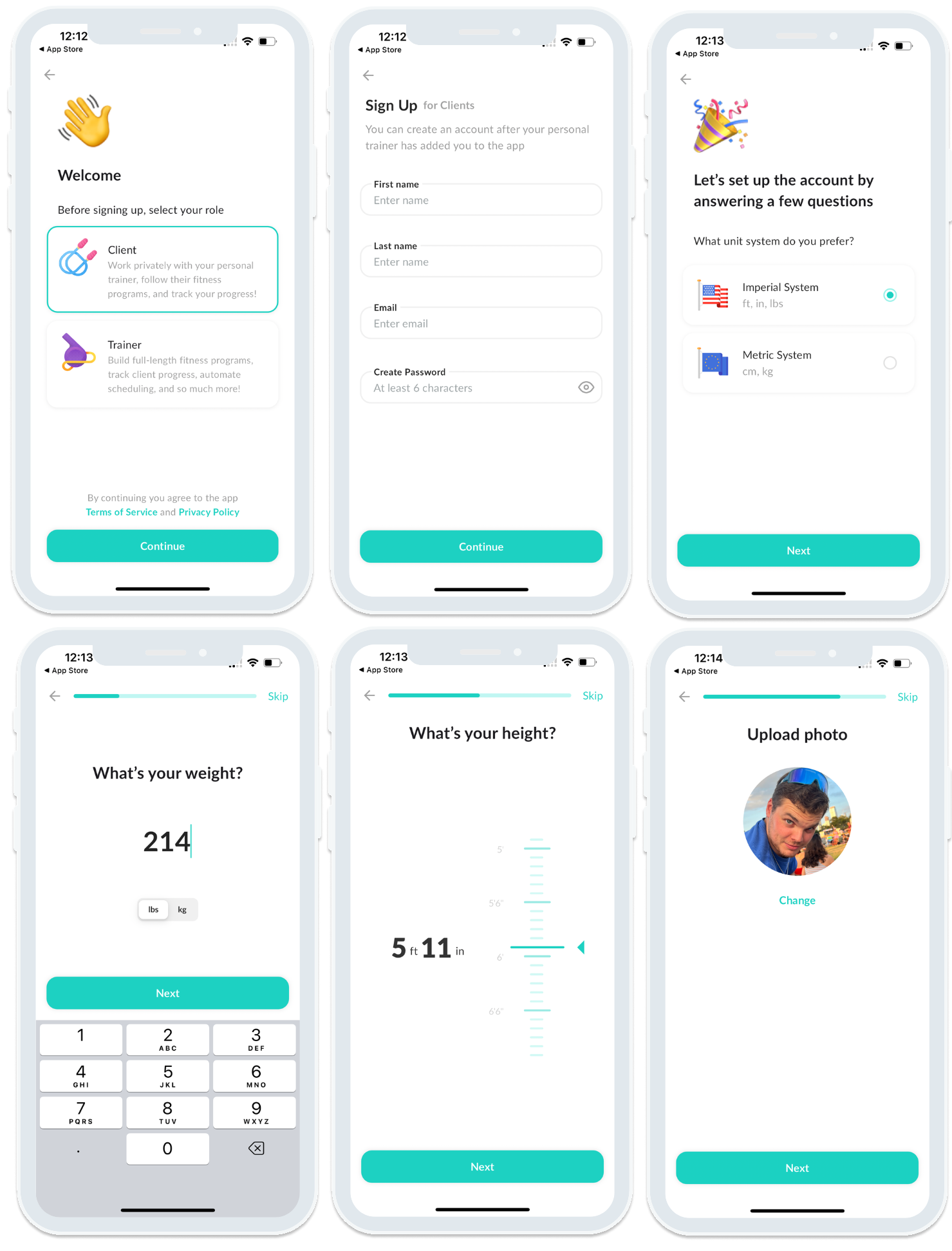
Signing up in the WeStrive App
From the WeStrive App, clients will sign-up and fill out basic account questions like height, weight, measurement preference, and more.
Keep in mind that you can head to your client settings to turn off the height/weight questions.
If your gym has a white-labeled app, you can customize these onboarding steps.

Start assigning programs, habits, and daily reminders
Now that they're a client, you can assign them a to-do list, fitness program, habit, survey, daily macros, progress photo requests, and so much more!
This can all be done from the top dropdown navigation.
.png)
Easily transfer clients between coaches and locations
As the admin of your company, you can instantly transfer clients between coaches and between your locations. Simply just head to the Clients section of your Gyms section to begin transferring clients.







